|
Check Issuers Listing |

|

|

|

|
Displays a list of all check issuers that have been loaded.
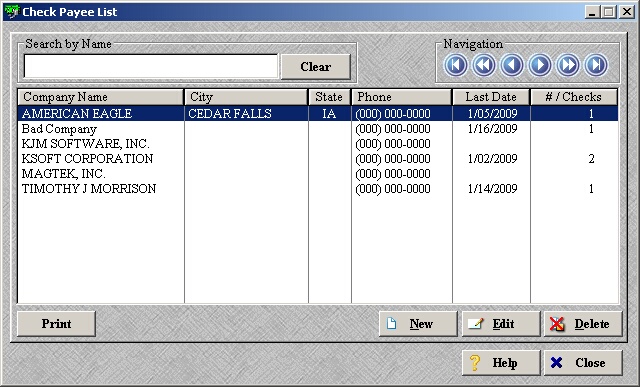
| » | Use the search box to search by company name. |
| » | Use the navigation buttons to scroll through the records and/or pages. |
| » | A record highlighted in yellow indicates the company is on the restricted list. |
| » | Use the New, Edit, and Delete buttons to manage your payees. See the Add/Edit section below for complete details. |
| » | Several different print options. |
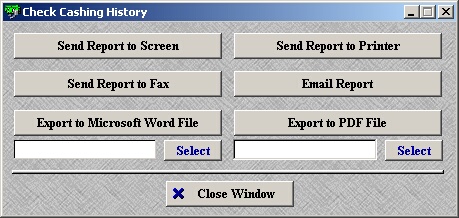
| » | Send Report to Screen: displays the receipt on the screen. |
| » | Send Report to Fax: fax the receipt to someone. |
| » | Export to Microsoft Word File: save the receipt as a word document. |
| » | Send Report to Printer: print the receipt. |
| » | Email Report: email the receipt to someone. |
| » | Export to PDF File: save the receipt as a .pdf. |
Add/Edit
Use the New button to add a new payee or select an existing payee and click Edit or double click the record to edit the details.
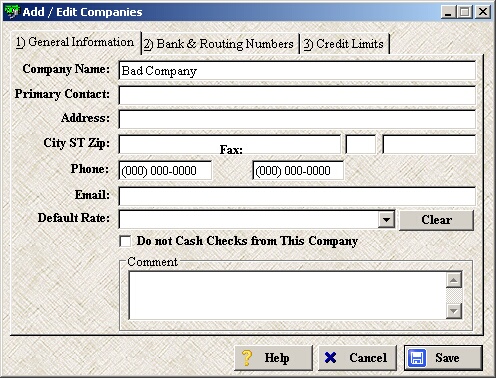
| » | Enter the desired information. |
| » | To assign a default check cashing rate to this payee, select one from the Default Rate drop-down. To add/edit check cashing rates, please see Check Cashing Rates. |
| » | To place this payee on the restricted list, check the Do not Cash Checks from This Company box. |
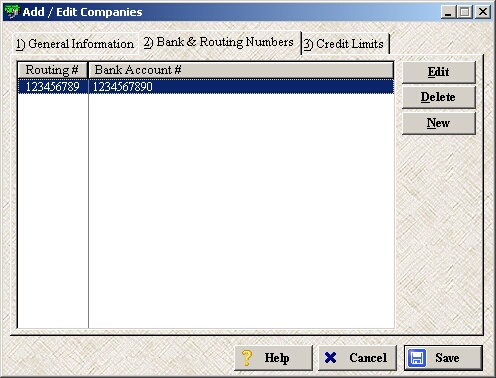
| » | Use the Edit, Delete, and New buttons to manage this payee's routing number(s) and account number(s). |
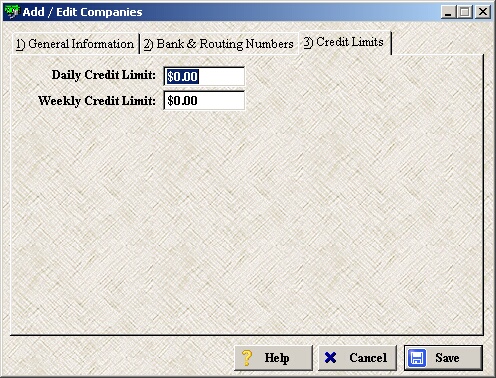
| » | Enter a Daily and/or Weekly Credit Limit for this payee if desired. |
| » | Click Save to save and exit. |
* Note: This can also be accessed through the Check Cashing Process.
Page url: http://www.ksoftcorp.com/help/index.html?check_issuers_listing.htm