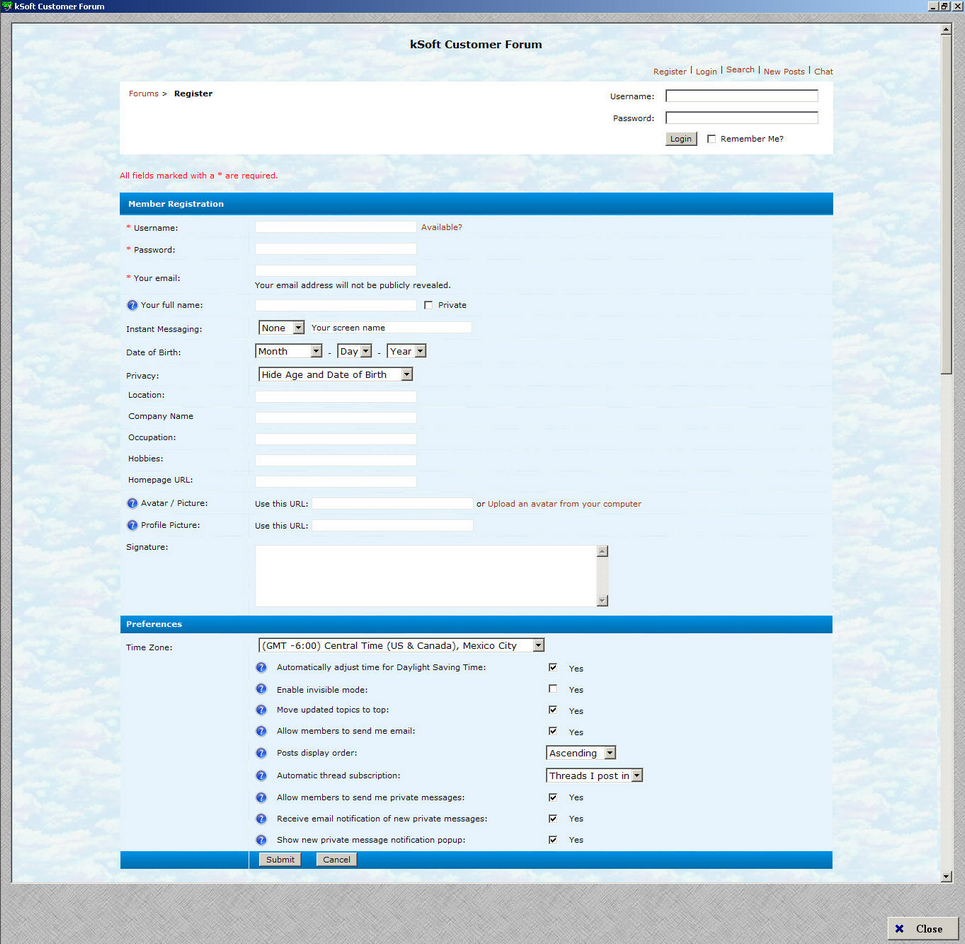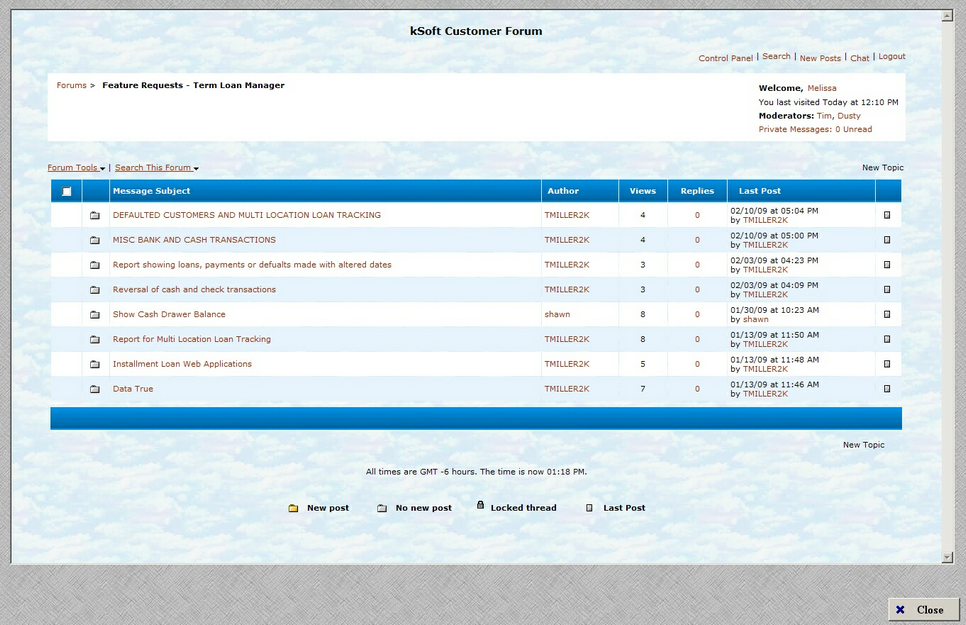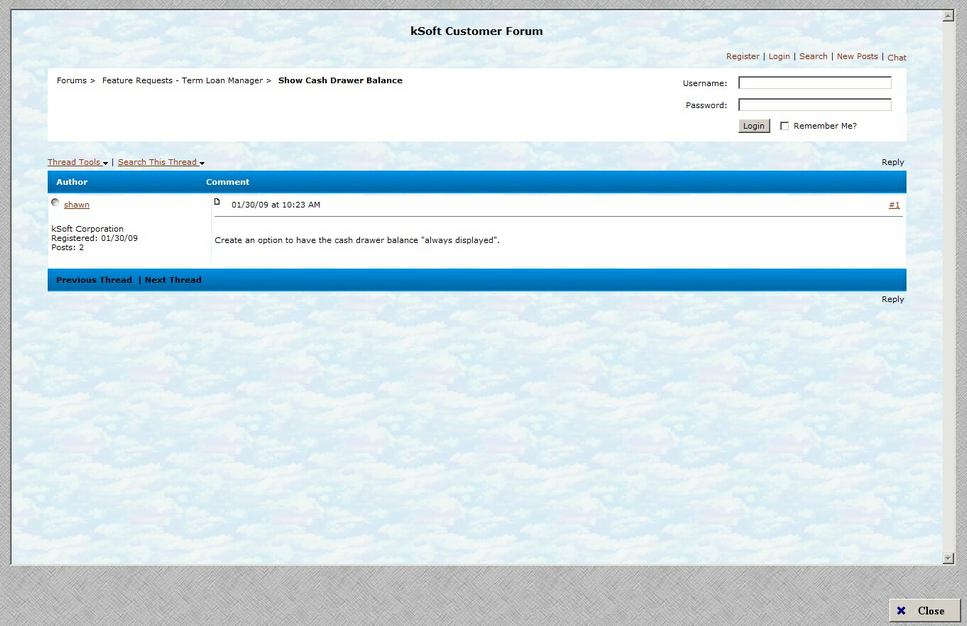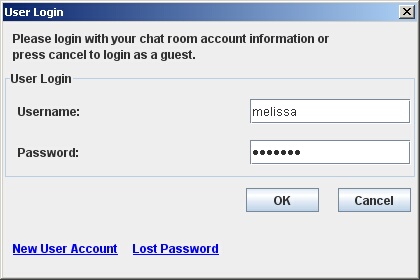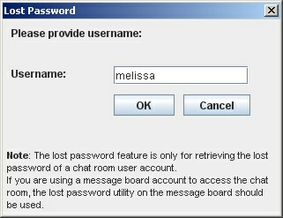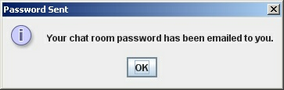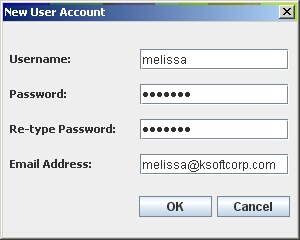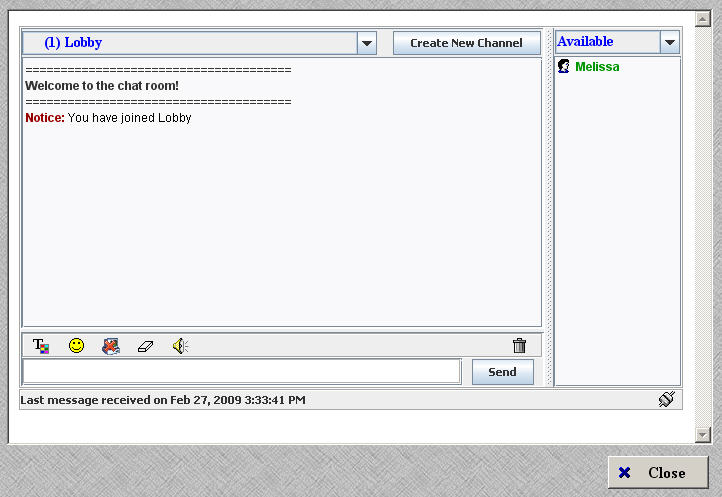The Customer Forum provides kSoft customers a place where they can view, post, and reply to various threads. In addition, customers can chat with any other customer who is currently online.
Register
In order to have the ability to post your own thread or reply to someone else's, you must first register. There is no need to register to have view-only access to all sections of the forum.
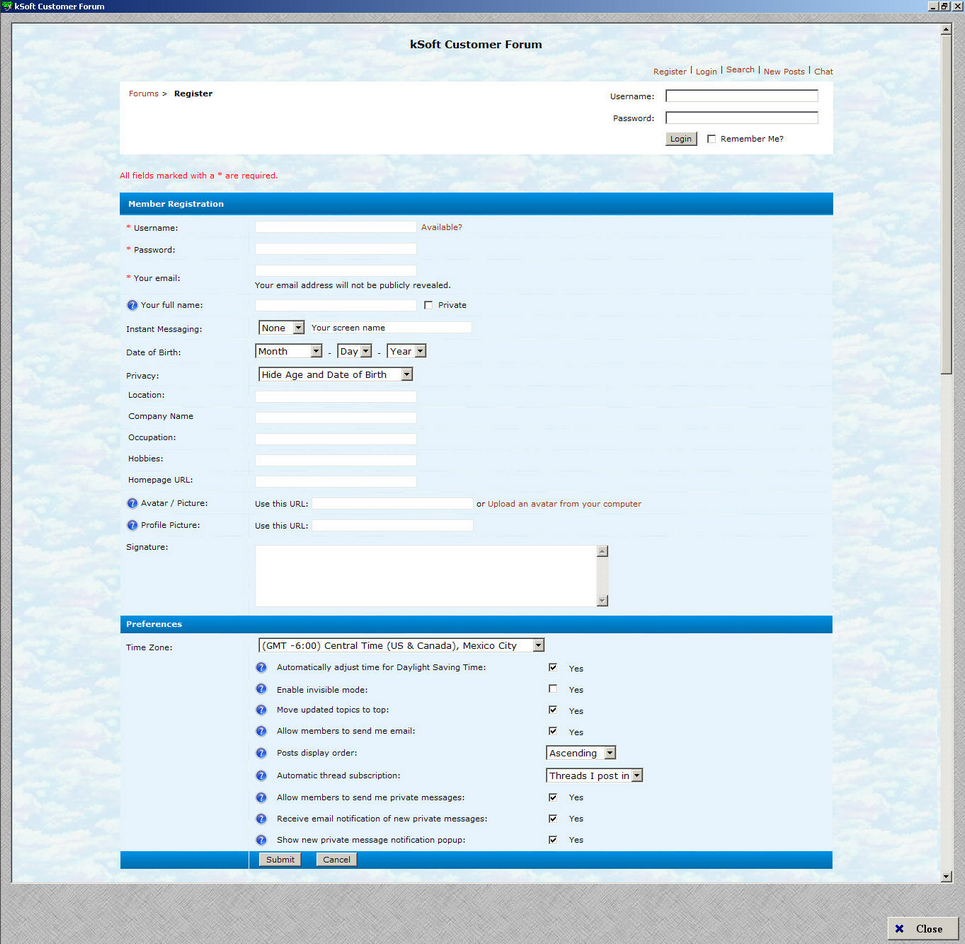
| » | From the main forum window, click Register in the upper right corner. |
| » | Fill in the desired information (fields marked with an asterisk * are required). |
| » | Click Submit at the bottom to register your account. |
| » | Click Cancel to cancel the registration process. |
| » | Click Close (far lower right corner) to close the entire Customer Forum window. |
Forum
The main forum window displays the different forums along with how many different threads and total posts are contained within each.

| » | There are three (3) major forums (Check Cashing Manager, Term Loan Manger, and kSoft General Information). |
| » | Within each forum are more specific categories or topics (Feature Requests, Bug Reports, Completed Requests, Company Announcements, and New Product Releases). |
| » | Clicking on a forum topic allows you to view all threads or posts within that topic. |
| » | Click Close (far lower right corner) to close the entire Customer Forum window. |
Threads
Threads are specific topics within a forum topic. Within these threads will be individual posts or replies (if anyone has replied to the thread).
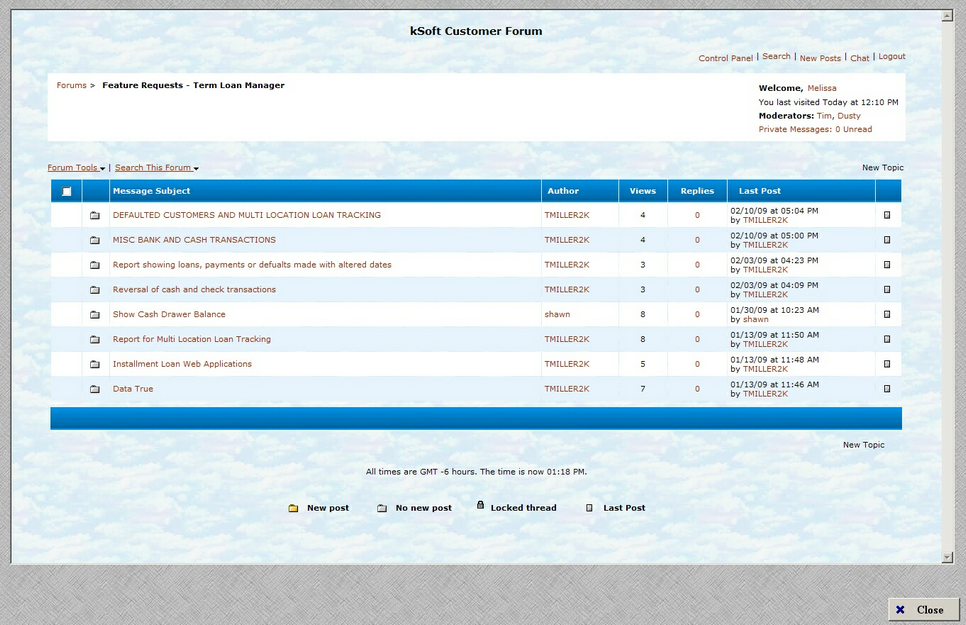
| » | Each line item is a different thread. The author, number of views, number of replies, and date of last post are also listed. |
| » | Click the Message Subject of the thread you wish to view to see the actual post and any replies. |
| » | To add a new thread go to Forum Tools > Post a New Thread. |
| » | Use the directory at top (Forums > Feature Requests - Term Loan Manager) to return to the main forum page. |
| » | Click Close (far lower right corner) to close the entire Customer Forum window. |
Posts
A post is the actual text that is posted by a user. These can be either topics (threads) or replies (posts).
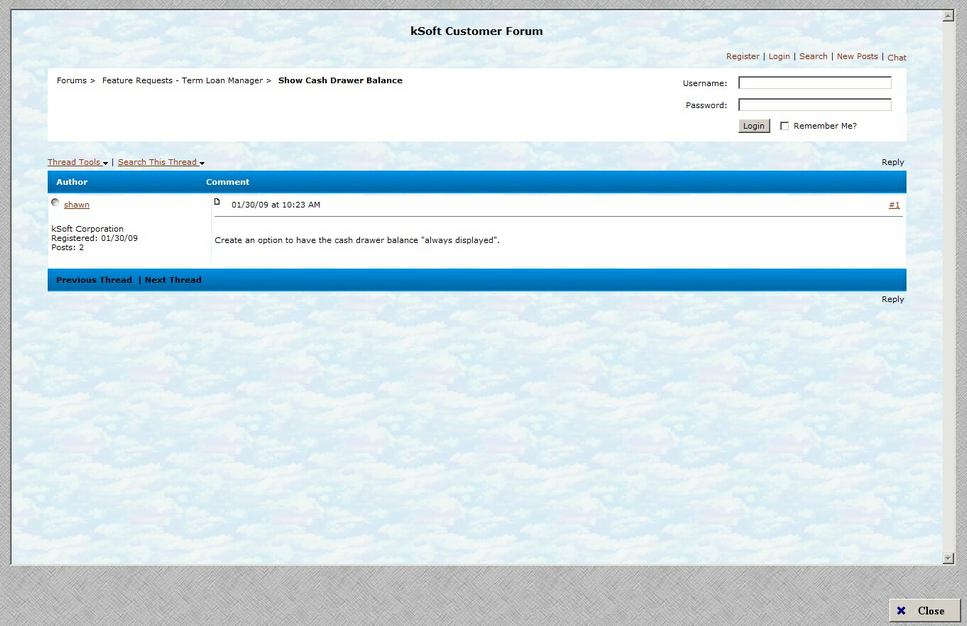
| » | Use the Previous Thread | Next Thread links to view the previous or next thread in the list. |
| » | To post a reply, click Reply (far right side of the thread). |
| » | Use the directory at top (Forums > Feature Requests - Term Loan Manager > Show Cash Drawer Balance) to return to the main forum page. |
| » | Click Close (far lower right corner) to close the entire Customer Forum window. |
Chat
The chat feature in the Customer Forum allows you to chat live with other kSoft customers who are also online.
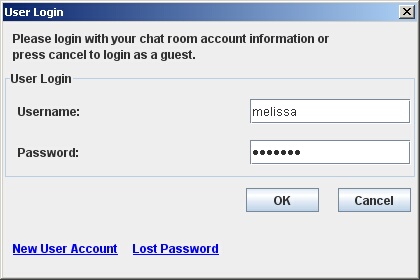
| » | You will first need to login with your Username and Password. This is not your Check Cashing Manager account information. |
| » | If you do not have an account yet, click New User Account. See below for detailed instructions |
| » | Click OK to continue once you have entered your Username and Password. |
| » | Click Lost Password if you have forgotten your password. |
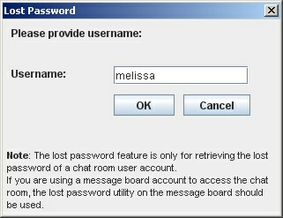
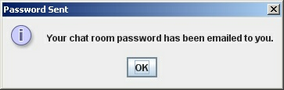
| » | Enter your Username and click OK. |
| » | Your password will then be emailed to you. |
| » | Click OK on the Password Sent window to close. |
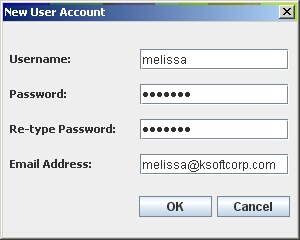
| » | To setup an account, enter in a Username and Password. |
| » | Then re-type your password for security purposes. |
| » | Enter in your email address. |
| » | Click OK to create the account. |
| » | Click Cancel to exit the New User Account setup. |
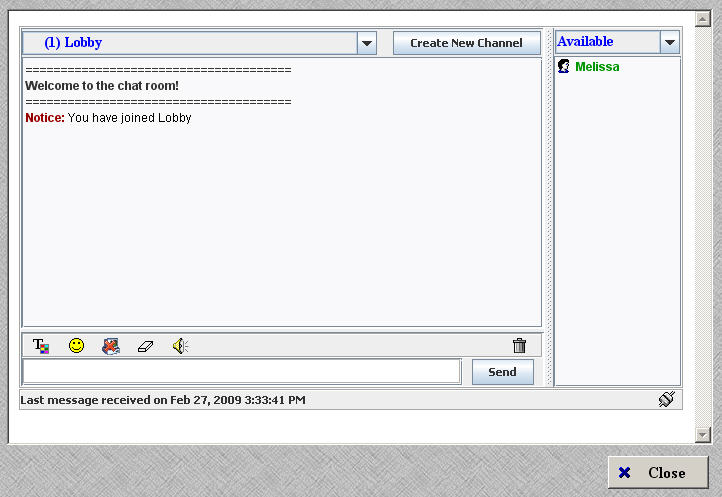
| » | Once you are logged in, you will automatically join the Lobby. |
| » | To change chat rooms, select a room from the drop-down menu at the top. The number in parenthesis (1) indicates the number of users in that room. |
| » | To create a new chat room, click Create New Channel. Enter in the name of the room you want to create and click OK. You will automatically join that room. |
| » | To change your status, select one from the Available drop-down. |
| » | Customers who are available to chat are listed in green in the right-hand column. Right-click on a customer to view more options. |
| » | Type your message in the box to the left of the Send button. |
| » | Click Send or hit Enter to send your message. |
| » | Use the icons above the text field to format your text. |
| » | Click Close to disconnect and exit the chat session. |
Page url:
http://www.ksoftcorp.com/help/index.html?customer_forum.htm