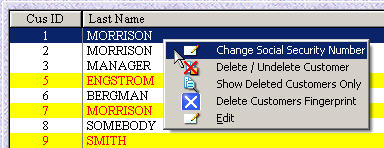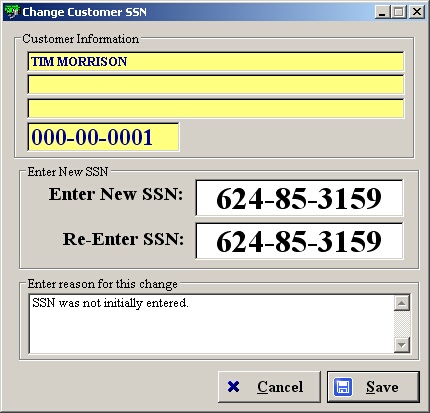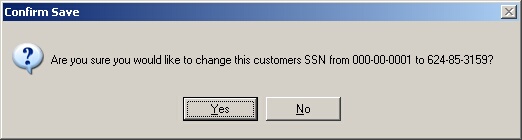Below is the step-by-step process for changing a customer's Social Security Number.
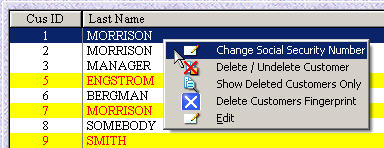
| » | A customer's Social Security Number can only be changed using the right-click option in the Customer Listing window. |
| » | Select the customer whose SSN you wish to change. |
| » | Right-click and select Change Social Security Number. |
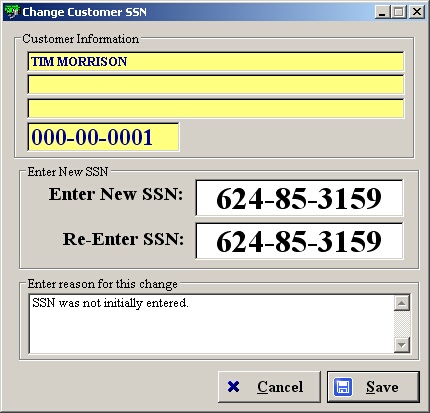
| » | The customer's name and address will be displayed on the first three lines along with their current SSN on the fourth line. |
| » | Type in a new SSN and then re-enter the new SSN. |
| » | Enter a reason for the change (required field). |
| » | Click Save to continue with the change. |
| » | Click Cancel to exit without saving. |
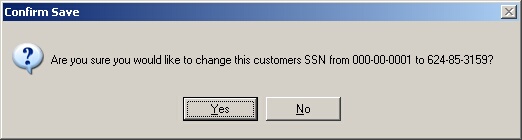
| » | Click Yes to confirm the change. |
| » | Click No to return to the previous screen. |
Page url:
http://www.ksoftcorp.com/help/index.html?edit_ssn.htm