|
Version History/Check for Updates |

|

|

|

|
Updates are continually being issued to fix bugs and/or to add new features to the program. It's extremely important that you always download and install any updates. Each time you open the program, the software automatically checks for updates. However, you can still check manually for updates at any time by going to Version History/Check for Updates under the Help menu. If there are updates available, a pop-up will automatically appear notifying you. Please see the Install Updates section below for details on downloading and installing the updates.
The Version Log displays complete version history. Here you will be able to view each release and the date of release (newest release always at the top). Each release will also list all updates that were included.

| » | Displays the version number and date of release with the most recent at the top. |
| » | Also displays the details of each update. |
| » | The program automatically checks for updates at each startup and prompts you to install them if any. It is not recommended to turn to the feature off with the checkbox. |
Install Updates
If updates are available you will be prompted to download them. It is highly recommended that you do so.
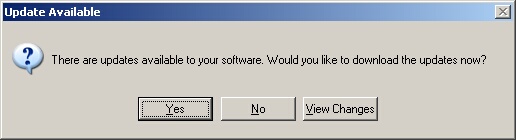
| » | Click Yes to install the updates (highly recommended). |
| » | Click No to exit. |
| » | Click View Changes to view the changes that were released in current update. |

| » | Please wait as the updates are being downloaded. |
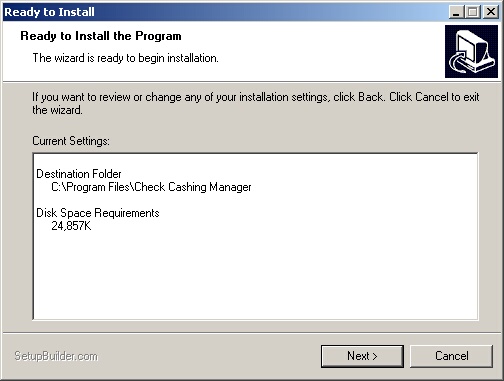
| » | Click Next to install the updates. |
| » | Click Cancel to exit the installation. |
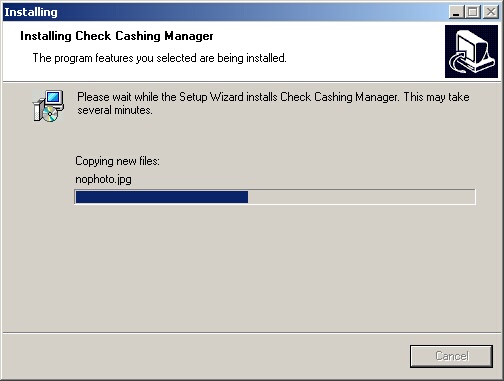
| » | Please wait as the updates are being installed. |
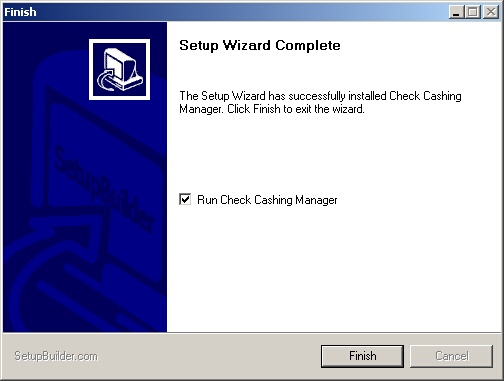
| » | Check the Run Check Cashing Manger box. |
| » | Click Finish to exit the installation and start Check Cashing Manager. |
Page url: http://www.ksoftcorp.com/help/index.html?version_history_check_for_up.htm