|
Internet Explorer 7 |

|

|

|

|
Internet Explorer 7 must be installed on your computer for Check Cashing Manger to function properly. If you do not have it installed, an IE7 installer is included on the disc. If you have IE7 already, your internet icon will be the blue "e" with a gold circle around it. Older versions of Internet Explorer will have a blue circle around it.
IE7 Older Versions
![]()
![]()
Install IE7

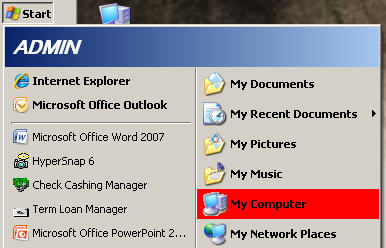
| » | With the Check Cashing Manager disc still in the CD-ROM drive, open My Computer from either the icon on your desktop (left) or through your Start menu (right). |

| » | Locate the CD Drive in the My Computer window. |
| » | Right-click the disc (CCM) and select Open. |
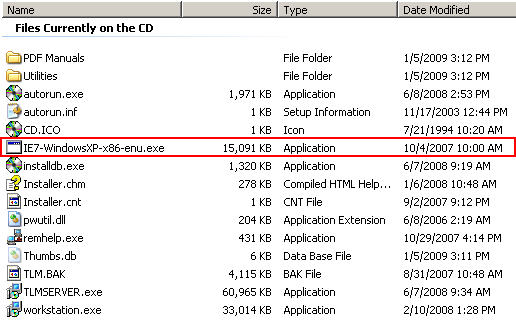
| » | Locate the IE7 application file and double-click on it to start the process. |
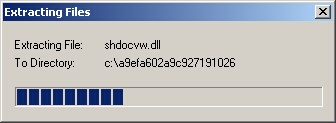
| » | Please wait while the files are being extracted. There is nothing for you to do on this step. |

| » | Click Next to continue with the process. |
| » | Click Cancel to quit the installation. |
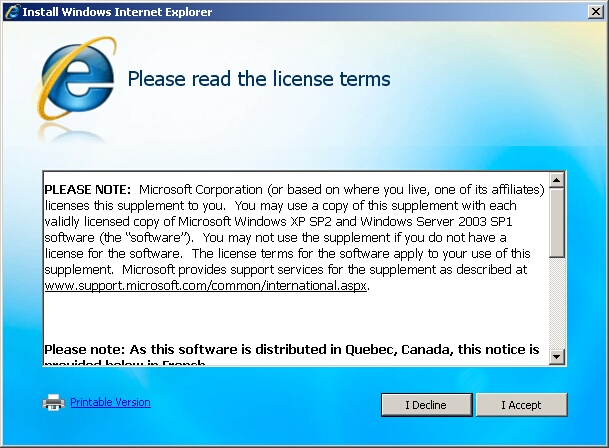
| » | Read the License Terms and click I Accept to continue. |
| » | Click I Decline to cancel the installation. |
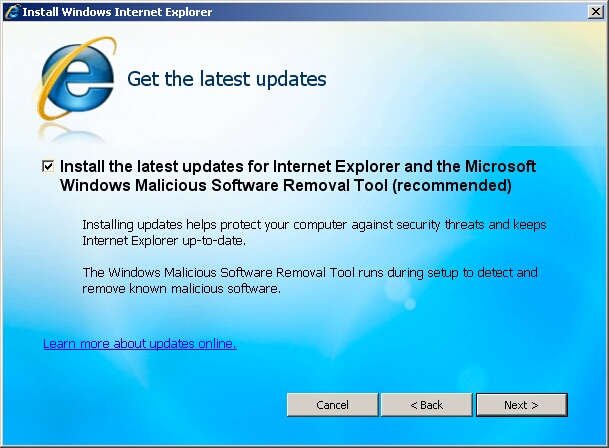
| » | Leave the box check to Install the latest updates. |
| » | Click Next to continue. |
| » | Click Back to return to the previous screen. |
| » | Click Cancel to quit the installation. |
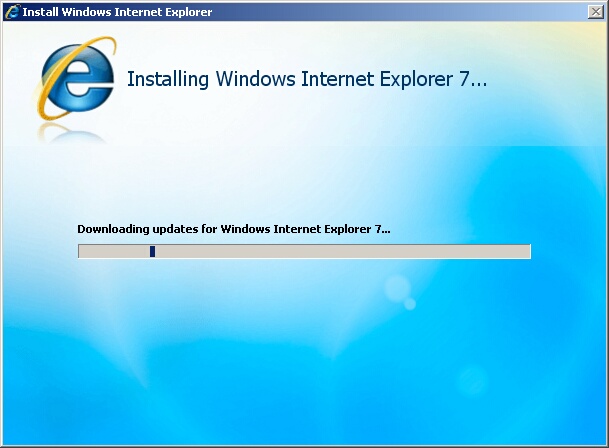
| » | Please be patient while the updates are downloaded and installed. |
| » | This may take several minutes depending on the speed of your computer. |
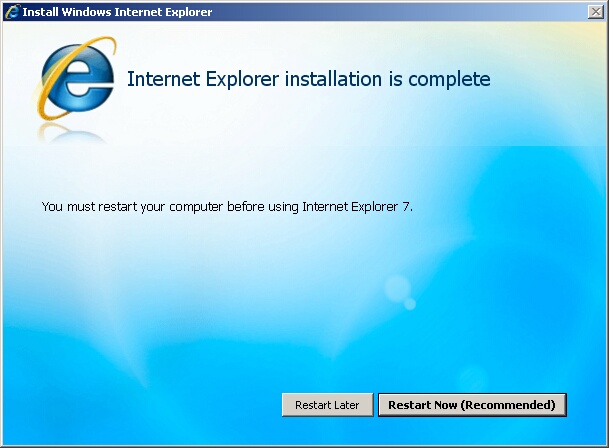
| » | Click Restart Now to restart the computer. |
| » | Click Restart Later to restart the computer at a later time. |
| » | The computer must be restarted for the updates to take effect and for Check Cashing Manager to function properly. |
Page url: http://www.ksoftcorp.com/help/index.html?internet_explorer_7.htm