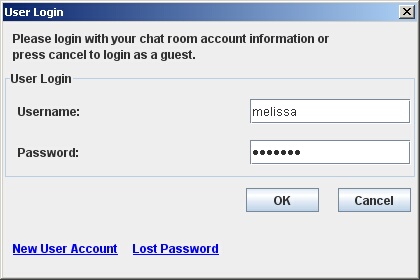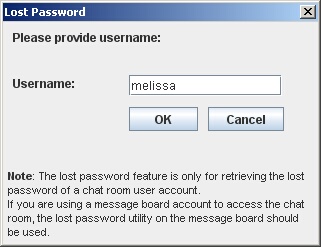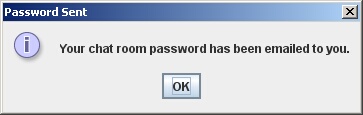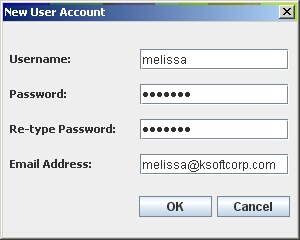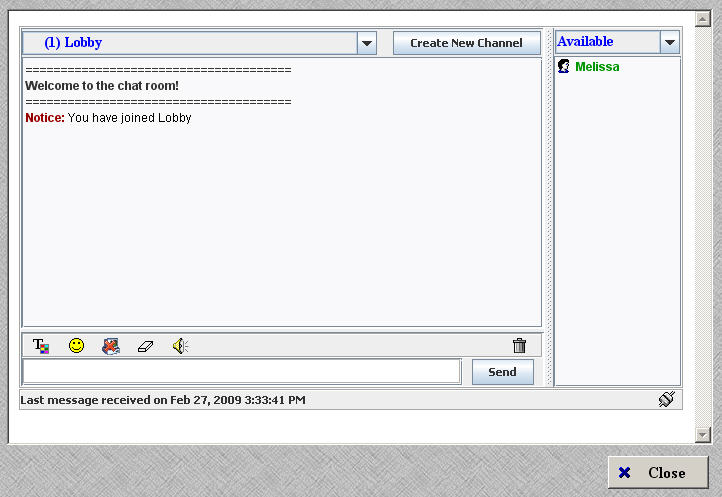Online customer chat allows you to chat live with other kSoft customers who are also online.
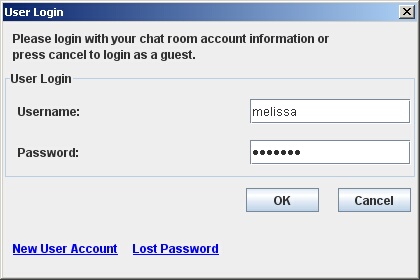
| » | You will first need to login with your Username and Password. This is not your Check Cashing Manager account information. |
| » | If you do not have an account yet, click New User Account. See below for detailed instructions |
| » | Click OK to continue once you have entered your Username and Password. |
| » | Click Lost Password if you have forgotten your password. |
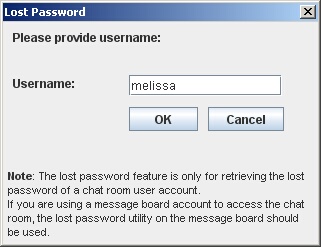
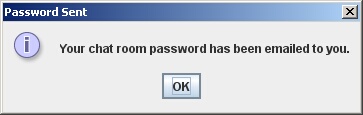
| » | Enter your Username and click OK. |
| » | Your password will then be emailed to you. |
| » | Click OK on the Password Sent window to close. |
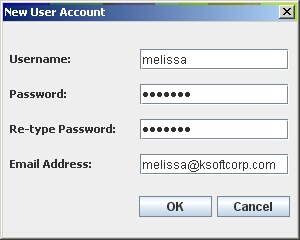
| » | To setup a account, enter in a Username and Password. |
| » | Then re-type your password for security purposes. |
| » | Enter in your email address. |
| » | Click OK to create the account. |
| » | Click Cancel to exit the New User Account setup. |
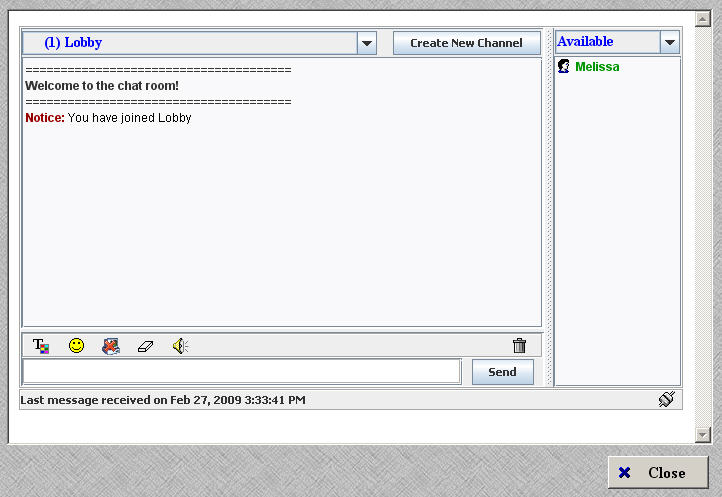
| » | Once you are logged in, you will automatically join the Lobby. |
| » | To change chat rooms, select a room from the drop-down menu at the top. The number in parenthesis (1) indicates the number of users in that room. |
| » | To create a new chat room, click Create New Channel. Enter in the name of the room you want to create and click OK. You will automatically join that room. |
| » | To change your status, select one from the Available drop-down. |
| » | Customers who are available to chat are listed in green in the right-hand column. Right-click on a customer to view more options. |
| » | Type your message in the box to the left of the Send button. |
| » | Click Send or hit Enter to send your message. |
| » | Use the icons above the text field to format your text. |
| » | Click Close to disconnect and exit the chat session. |
Page url:
http://www.ksoftcorp.com/help/index.html?online_chat_customer_chat.htm