|
Starting Check Cashing Manager |

|

|

|

|
When Check Cashing Manager is installed it automatically places a icon on your desktop. In addition, at the beginning of each startup, the software automatically checks for updates and asks you to download and install these.
![]()
| » | Locate your desktop icon and double-click on it. |
| » | If updates are available, you will automatically be notified and asked to update before you login (see next five (5) screen shots for details on updating the software). |
| » | If no updates are available at this time, the login screen will appear (jump to the sixth (6) screen shot for the login screen details). |
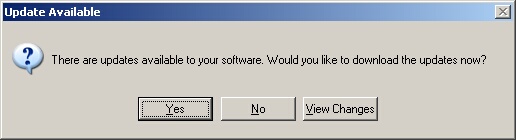
| » | Click Yes to install the updates (highly recommended). |
| » | Click No to exit. |
| » | Click View Changes to view the changes that were released in current update. |

| » | Please wait as the updates are being downloaded. |
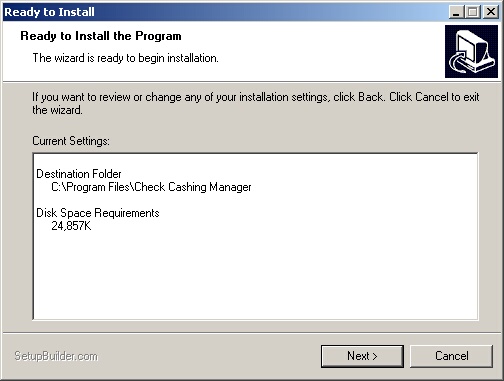
| » | Click Next to install the updates. |
| » | Click Cancel to exit the installation. |
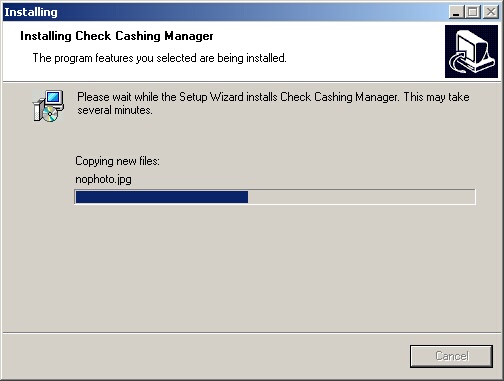
| » | Please wait as the updates are being installed. |
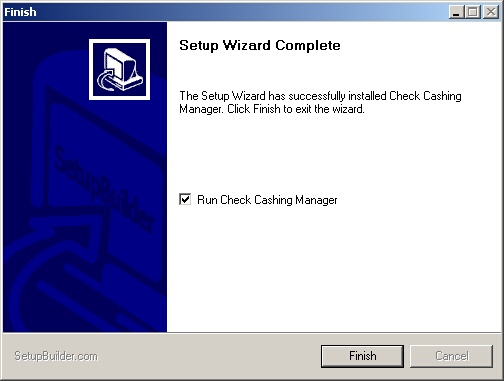
| » | Check the Run Check Cashing Manger box. |
| » | Click Finish to exit the installation and start Check Cashing Manager. |
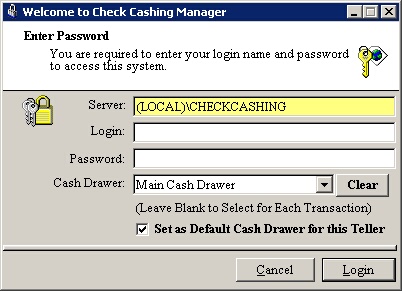
| » | Enter your login ID and password. |
| » | Select the cash drawer you wish to use. |
| » | Set the selected cash drawer as your default drawer if desired. |
| » | Click Login to enter the system. |
Page url: http://www.ksoftcorp.com/help/index.html?starting_check_cashing_manager.htm