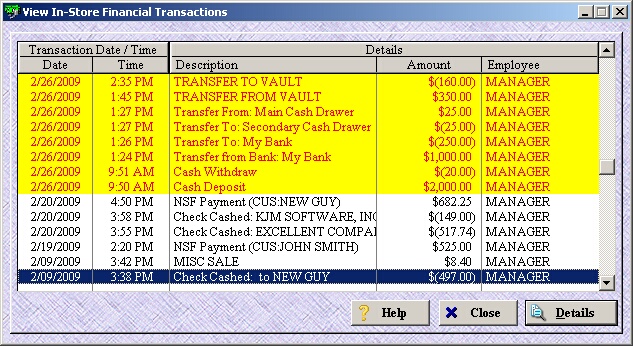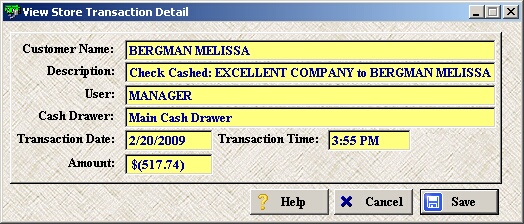The Store Transactions window displays all in-store financial transactions (checks cashed, misc sales, NSF payments, transfers to/from any cash drawer, employee start/end shift cash movements, cash advances).
From the Transaction button  drop-down, select Store Transactions.
drop-down, select Store Transactions.
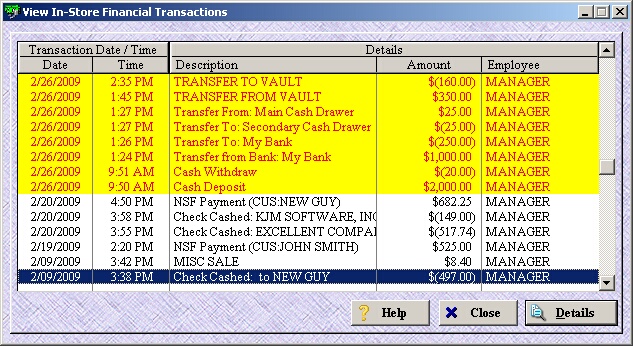
| » | A record highlighted in yellow indicates that it was a manual transaction. |
| » | The employee column refers to the employee who performed the transaction. |
| » | An amount in parenthesis [$(517.74)] indicates a negative transaction (cashed removed from the cash drawer). |
| » | To view details on any record, select the record and either right-click and select Details or click the Details button in the lower right corner. |
| » | Click on any of the column headings (Date, Time, Description, Amount, Employee) to sort the list by that field. |
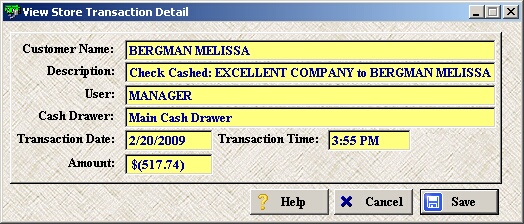
| » | The details window displays the customer along with a more detailed description. |
| » | An amount in parenthesis [$(517.74)] indicates a negative transaction (cashed removed from the cash drawer). |
| » | If the words MANUAL TRANSACTION appear in red below the Amount, this indicates this was a manual transaction. This record would also be highlighted in yellow on the previous screen. |
| » | Click Cancel or Save to return to the previous screen. |
| » | None of the fields on this screen are editable, therefore Save doesn't actually save any changes. |
Page url:
http://www.ksoftcorp.com/help/index.html?store_transactions.htm




![]() drop-down, select Store Transactions.
drop-down, select Store Transactions.