|
Bank Transactions |

|

|

|

|
The Bank Transactions window displays all in-store financial transactions (checks deposited, transfers to/from any bank account, returned checks, NSF fees, expense checks).
From the Transaction button ![]() drop-down, select Bank Transactions.
drop-down, select Bank Transactions.
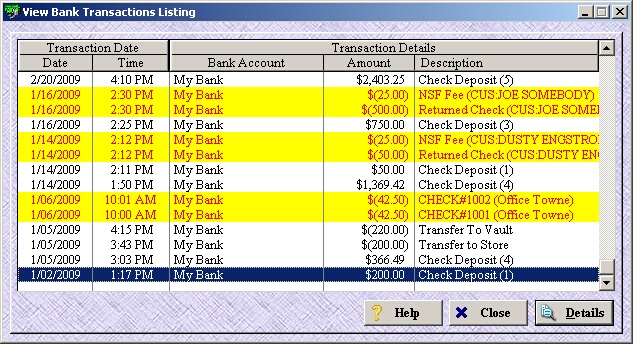
| » | A record highlighted in yellow indicates that it was a manual transaction. |
| » | An amount in parenthesis [$(500.00)] indicates a negative transaction (cashed removed from the bank account). |
| » | To view details on any record, select the record and either right-click and select Details or click the Details button in the lower right corner. |
| » | Click on any of the column headings (Date, Time, Description, Amount, Employee) to sort the list by that field. |
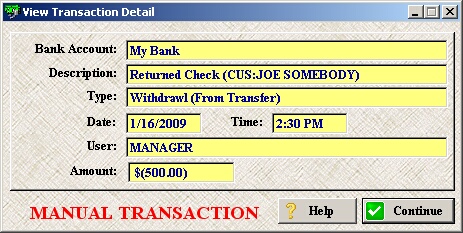
| » | The details window displays the customer along with the type of transaction that was performed. |
| » | An amount in parenthesis [$(500.00)] indicates a negative transaction (cashed removed from the bank account). |
| » | If the words MANUAL TRANSACTION appear in red below the Amount, this indicates this was a manual transaction. This record would also be highlighted in yellow on the previous screen. |
| » | Click Continue to return to the previous screen. |
Page url: http://www.ksoftcorp.com/help/index.html?bank_transactions.htm