|
Transfer: Cash Drawer (To/From Outstide Source) |

|

|

|

|
Below is the step-by-step process for transferring cash funds to/from an outside source.
From the Transaction button ![]() drop-down, select Transfer: Bank Funds (To/From Outside Source).
drop-down, select Transfer: Bank Funds (To/From Outside Source).
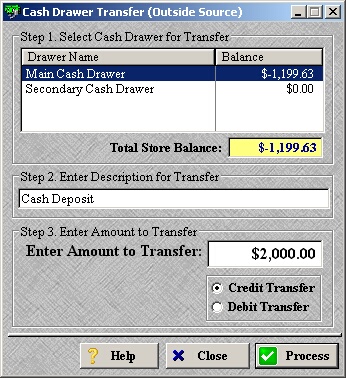
| » | Select the cash drawer you wish to add/remove funds from/to in Step 1. |
| » | Enter in a description for the transfer in Step 2. |
| » | Enter in the amount that will be transferred in Step 3. |
| » | Also in Step 3, choose whether this amount should be credited (added) or debited (removed) from the above account. |
| » | Click Process to continue. |
| » | Click Close to cancel the transfer. |
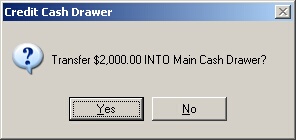
| » | If you selected Credit in the previous step, the confirmation screen will say "Transfer $2,000.00 INTO Main Cash Drawer?" (shown above). |
| » | If you selected Debit in the previous step, the confirmation screen will say "Transfer $2,000.00 OUT OF Main Cash Drawer?" (not shown). |
| » | Click Yes to confirm the amount of the transfer. |
| » | Click No to return to the previous screen without processing the transfer. |
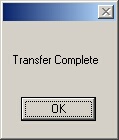
| » | Click OK to confirm the transfer was complete. |
Page url: http://www.ksoftcorp.com/help/index.html?transfer_cash_drawer_to_from.htm