|
Transfer: Bank to Cash Drawer |

|

|

|

|
Below is the step-by-step process for transferring funds from a bank account to a cash drawer.
From the Transaction button ![]() drop-down, select Transfer: Bank to Cash Drawer.
drop-down, select Transfer: Bank to Cash Drawer.
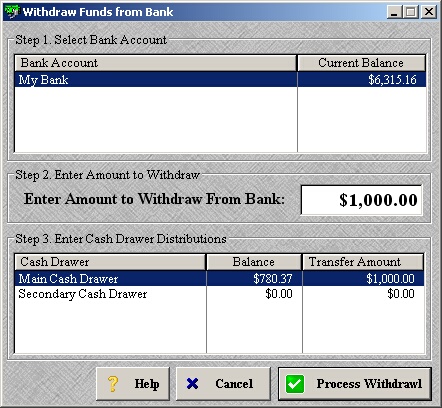
| » | Select the bank where the funds will be transferred from in Step 1. |
| » | Enter the amount you want to transfer in Step 2. |
| » | In Step 3, double-click in the Transfer Amount column of the cash drawer you want the funds transferred to and enter in the amount. |
| » | If transferring to more than one cash drawer, the total of the Transfer Amount column must match the Amount to Withdraw From Bank. |
| » | Click Process Withdraw to continue. |
| » | Click Cancel to cancel the transfer without saving. |
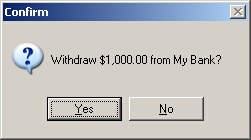
| » | Click Yes to confirm the amount of the transfer. |
| » | Click No to return to the previous screen. |
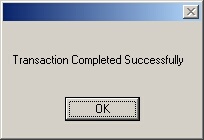
| » | Click OK to confirm the transaction was successful. |
Page url: http://www.ksoftcorp.com/help/index.html?transfer_bank_to_cash_drawer.htm