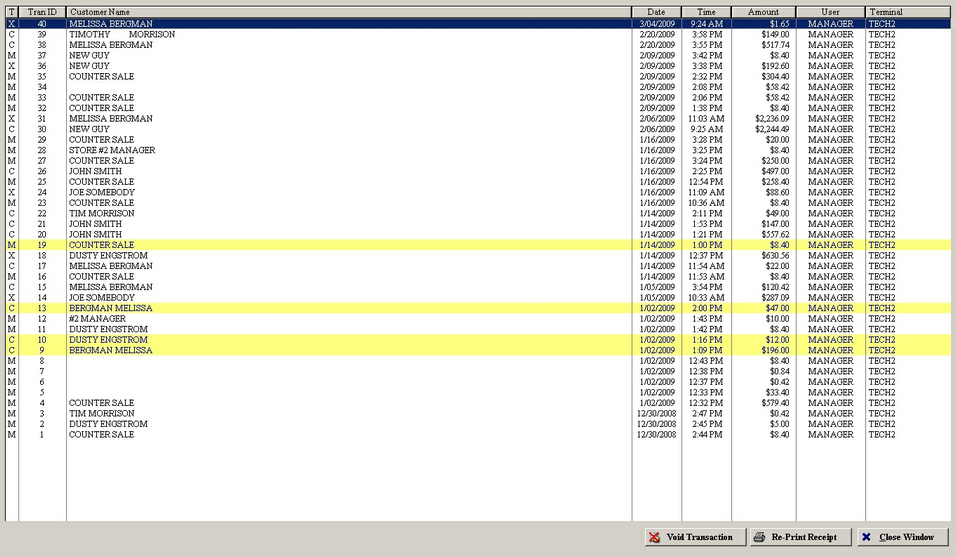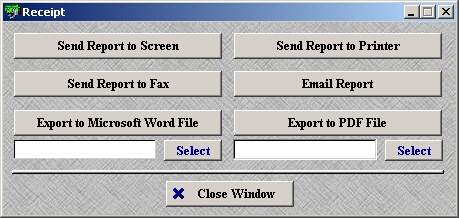Displays a list of all transactions that produced a receipt.
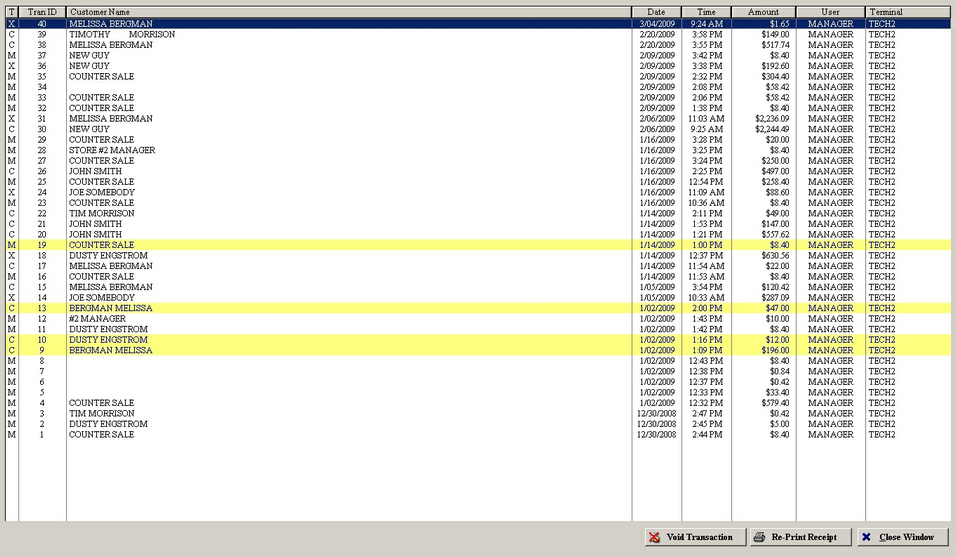
| » | Transactions highlighted in yellow have been voided. |
| » | Column T lists the transaction code: |
C: check cashing only transaction.
M: misc sale only transaction.
X: mixed transaction (check cashing and misc sale transaction were both performed).
| » | The Trans ID is used to identify the transaction. This code is also used in name the recorded transactions. To view more on recording transactions, please see Company Address/Misc Options (Video Recording section). |
| » | Void an entire transaction by selecting the transaction and clicking Void Transaction. You will not be able to print receipts for this transaction in the future. Voiding a transaction can not be undone. |
| » | Click Re-Print Receipt to view the available options. |
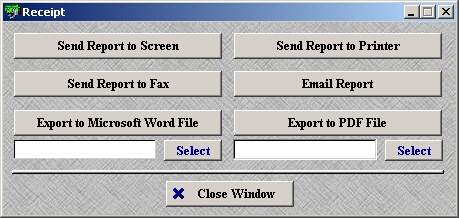
| » | Send Report to Screen: displays the receipt on the screen. |
| » | Send Report to Fax: fax the receipt to someone. |
| » | Export to Microsoft Word File: save the receipt as a word document. |
| » | Send Report to Printer: print the receipt. |
| » | Email Report: email the receipt to someone. |
| » | Export to PDF File: save the receipt as a .pdf. |
Page url:
http://www.ksoftcorp.com/help/index.html?receipts.htm