|
Transfer: Bank to Bank |

|

|

|

|
Below is the step-by-step process for transferring funds between bank accounts.
From the Transaction button ![]() drop-down, select Transfer: Bank to Bank.
drop-down, select Transfer: Bank to Bank.
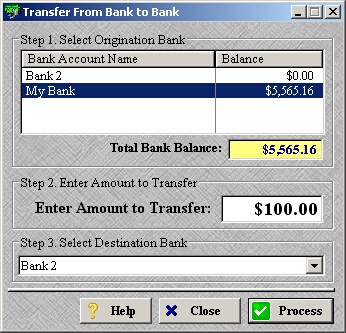
| » | Select the bank that the funds will be transferred from in Step 1. |
| » | Enter the amount to be transferred in Step 2. |
| » | Select the bank that the funds will be transferred to in Step 3. |
| » | In order to transfer between bank accounts there must be more than one account setup. To manager your bank accounts, please see Bank Account Setup. |
| » | Click Process to continue. |
| » | Click Close to cancel the transaction. |
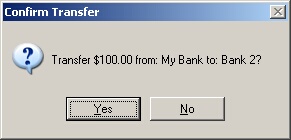
| » | Click Yes to confirm the transfer. |
| » | Click No to return to the previous screen. |
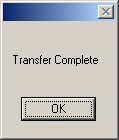
| » | Click OK to confirm the transaction was successful. |
Page url: http://www.ksoftcorp.com/help/index.html?transfer_bank_to_bank.htm