|
Transfer: Cash Drawer to Cash Drawer |

|

|

|

|
Below is the step-by-step process for transferring funds between cash drawers.
From the Transaction button ![]() drop-down, select Transfer: Cash Drawer to Cash Drawer.
drop-down, select Transfer: Cash Drawer to Cash Drawer.
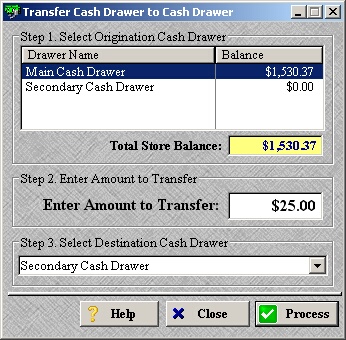
| » | Select the cash drawer that the funds will be transferred from in Step 1. |
| » | Enter the amount to be transferred in Step 2. |
| » | Select the cash drawer that the funds will be transferred to in Step 3. |
| » | In order to transfer between cash drawers there must be more than one drawer setup. To manager your cash drawers, please see Cash Drawer Setup. |
| » | Click Process to continue. |
| » | Click Close to cancel the transaction. |
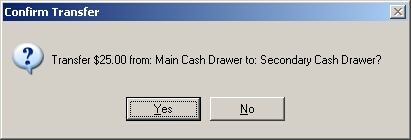
| » | Click Yes to confirm the transfer. |
| » | Click No to return to the previous screen. |
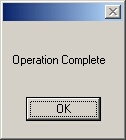
| » | Click OK to confirm the transaction was successful. |
Page url: http://www.ksoftcorp.com/help/index.html?transfer_cash_drawer_to_cash_d.htm